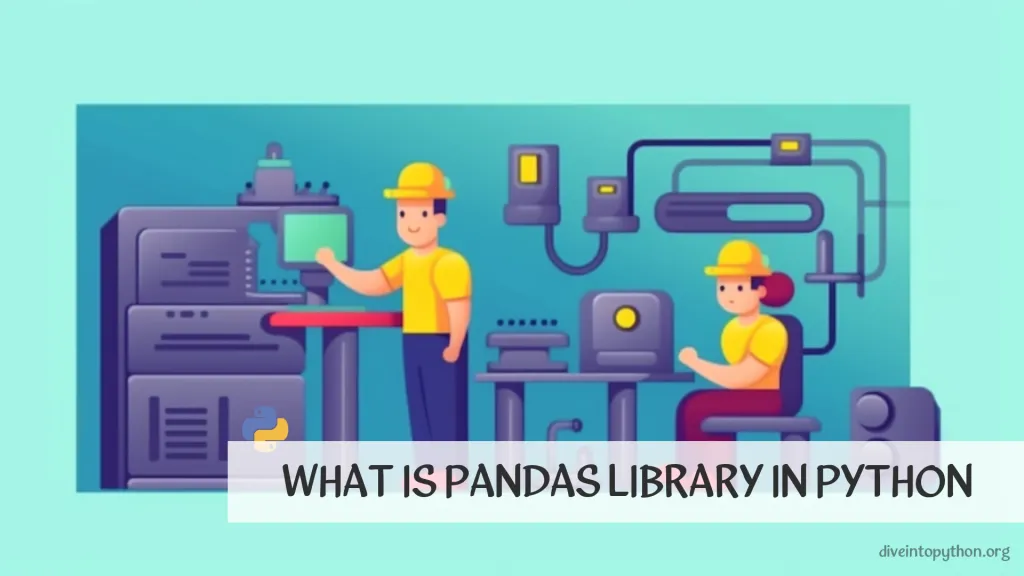
Pandas is a powerful, open-source library in Python specifically designed for data manipulation and analysis. It provides developers and data scientists with high-level, flexible, and versatile data structures called DataFrame and Series, enabling them to work efficiently with structured data. Developed by Wes McKinney, pandas stands as a fundamental tool in the field of data science and analytics, greatly simplifying the process of data cleaning, exploration, and visualization. Whether you are dealing with large datasets from various sources or performing complex data transformations and analysis, pandas offers a comprehensive range of functionalities that cater to a wide array of data operations, making it an indispensable tool in the Python programming ecosystem for data analysis and related tasks.
What is pandas in Python
Pandas includes several key features that make it incredibly powerful for data analysis:
- Dataframe object for data manipulation with integrated indexing.
- Tools for reading and writing data between in-memory data structures and different file formats.
- Data alignment and integrated handling of missing data.
- Reshaping and pivoting of datasets.
- Label-based slicing, indexing, and subsetting of large datasets.
- Data structure column insertion and deletion.
- Group by engine allowing split-apply-combine operations on datasets.
- High performance merging and joining of datasets.
read_csv() and to_csv() Methods
One of the reasons why the pandas library is highly regarded in the data science community is its ability to easily read and write data. This includes working with CSV files, a common data format in data analysis. Here are simple examples illustrating how to read data from a CSV file into a pandas DataFrame, and how to write this data back out to a CSV file.
Note: It's important to
importthepandaslibrary before executing these code snippets. This is typically done with the lineimport pandas as pd.
Example: Reading data from a CSV file
import pandas as pd
# Load data from a CSV file into a DataFrame
data = pd.read_csv('example.csv')
print(data.head())
Example: Writing data to a CSV file
# Assuming 'data' is a DataFrame that you have previously created and manipulated
data.to_csv('modified_example.csv', index=False)
Working with DataFrames
At the core of the pandas library is the DataFrame object, which can be thought of as a relational data table, with rows and columns. Here's how you can create a DataFrame from scratch and inspect its contents.
Example: Сreate DataFrame()`
import pandas as pd
# Creating a DataFrame from a dictionary
df = pd.DataFrame({
'A': [1, 2, 3],
'B': ['a', 'b', 'c']
})
print(df)
Output:
A B
0 1 a
1 2 b
2 3 c
How to Install pandas in Python
To get started, you need to install Pandas. This can be done using either pip or conda, depending on your Python environment.
Using pip
If you're using pip, open your terminal or command prompt and execute the following command:
pip install pandas
Using conda
For those who prefer Conda, the command differs slightly:
conda install pandas
Note: Ensure your internet connection is active as these commands download
pandasfrom the respective repositories.
Import Pandas
Once installed, you can import pandas into your Python script or interactive session to confirm it's ready to use. Here are the basic steps:
- Open your Python IDE or the terminal.
- Type the
importstatement to bringpandasinto your namespace. - Optionally, it's common to alias
pandasaspdfor convenience.
Here's how you do it:
import pandas as pd
This simple line of code makes all the functionality of pandas available in your script as pd.
Summary
Installing pandas in Python enriches your toolbox with a robust library for data manipulation and analysis. Whether using pip or conda, the installation is user-friendly and quick. Remember to import pandas with import pandas as pd at the beginning of your script to access its functionalities. Starting with simple tasks like reading from and saving to CSV files can serve as a solid foundation for more complex data analysis tasks using pandas.
Happy data crunching!
Examples of Basic Pandas Usage
With pandas successfully installed and imported, you're now ready to dive into some basic data manipulation tasks.
Method read_csv() to Load Data
Loading data from a CSV file is one of the most common initial steps in data analysis. Here's how you can use pandas to accomplish this:
import pandas as pd
# Load data from a CSV file
df = pd.read_csv('path_to_your_file.csv')
# Display the first few rows of the DataFrame
print(df.head())
Method to_csv() to Save Data
After manipulating or analyzing your data, you might want to save the results. Pandas makes this straightforward as well:
import pandas as pd
# Assuming 'df' is your DataFrame variable
df.to_csv('path_to_save_file.csv', index=False)
Note: Setting
index=Falsepreventspandasfrom writing row indices into the CSV file.
head() Method
To quickly inspect the first few rows of a DataFrame, you can use the head() method. This is extremely useful for getting a feel for the data without displaying the entire dataset.
# Displaying the first 3 rows of the DataFrame
print(df.head(3))
Output is the same as the dataframe creation output since the dataframe contains only 3 rows.
Note: Exploring the Python
pandasdocumentation can provide insights into more advanced functionalities and methods available in thepandaslibrary.
Concept of Dataframe in pandas
In the world of data analysis and manipulation using Python, pandas dataframes stand as a cornerstone, enabling users to efficiently handle and analyze data. A DataFrame, in its essence, is a two-dimensional, size-mutable, and potentially heterogeneous tabular data structure with labeled axes (rows and columns). This powerful concept allows for a more intuitive and concise handling of data, bridging the gap between the ease of use found in high-level environments and the Python programming language's capabilities.
Converting a Dictionary to pandas Dataframe
One common task in data analysis is converting existing data structures into pandas DataFrames to leverage pandas' powerful data manipulation and analysis features. A particularly useful case is converting a dictionary to a pandas DataFrame. This can be easily achieved using the DataFrame constructor provided by pandas:
import pandas as pd
# Sample dictionary
data_dict = {'Name': ['Alice', 'Bob', 'Charlie'],
'Age': [25, 30, 35],
'City': ['New York', 'Paris', 'London']}
# Convert dictionary to pandas DataFrame
df = pd.DataFrame(data_dict)
print(df)
This code snippet demonstrates a simple way of transforming a dictionary where keys become column headers and values become row data into a pandas DataFrame.
Converting a List to pandas Dataframe
Similarly, converting a list to a pandas DataFrame is another task data analysts often encounter. Whether you have a list of tuples, lists, or a single flat list, pandas can handle these variations with ease:
Converting a list of lists
Here's how to convert a list of lists into a DataFrame. Each inner list becomes a row in the DataFrame.
import pandas as pd
# Sample list of lists
data_list = [['Alice', 25, 'New York'],
['Bob', 30, 'Paris'],
['Charlie', 35, 'London']]
# Convert list to pandas DataFrame
df_list = pd.DataFrame(data_list, columns=['Name', 'Age', 'City'])
print(df_list)
Note: When converting lists to a
pandasDataFrame, specifying column names is optional. However, doing so improves readability and ease of data handling.
Additional Features of pandas DataFrame
Pandas DataFrames come equipped with a vast array of methods and properties, making data manipulation and analysis not only possible but also highly efficient. Here are a few notable features:
- Data manipulation: Sort, merge, concatenate, reshape, and pivot tables.
- Data analysis: Perform statistical analysis, handle missing data, and filter data.
- Data visualization: Though primarily through integration with libraries like Matplotlib, making preliminary data visualization straightforward.
head() and tail() for Quick Data Inspection
These are two very useful methods for quickly inspecting a pandas DataFrame:
-
head(n)displays the firstnrows of the DataFrame. -
tail(n)displays the lastnrows.
# Display the first 3 rows
print(df.head(3))
# Display the last 3 rows
print(df.tail(3))
Snowflake Module
The Snowflake module in Python, known as snowflake-connector-python, provides a powerful and efficient way to connect Python applications with the Snowflake Data Cloud. It allows for executing queries and handling data within Snowflake using Python, making it a valuable tool for data analysts and scientists who frequently work with data analysis libraries such as pandas.
Integrating snowflake-connector-python with pandas is a common practice that offers seamless data manipulation and transformation capabilities, facilitating the extraction, transformation, and loading (ETL) processes of data workflows.
Installing the Snowflake Connector
Before diving into code examples, ensure you have the Snowflake connector installed in your Python environment. This can be done using pip:
pip install snowflake-connector-python
Establishing a Connection
To use the Snowflake module, the first step is to establish a connection using your Snowflake account details:
from snowflake.connector import connect
# Define your connection parameters
conn = connect(user='YOUR_USERNAME',
password='YOUR_PASSWORD',
account='YOUR_ACCOUNT',
warehouse='YOUR_WAREHOUSE',
database='YOUR_DATABASE',
schema='YOUR_SCHEMA')
print("Successfully connected to Snowflake!")
Note: Replace
YOUR_USERNAME,YOUR_PASSWORD,YOUR_ACCOUNT, etc., with your actual Snowflake credentials.
Querying Data with execute() Method
Executing a query is straightforward with the execute() method. Here's how to perform a SELECT operation:
# Create a cursor object
cur = conn.cursor()
# Execute a query
cur.execute("SELECT * FROM YOUR_TABLE LIMIT 10")
# Fetch the results
results = cur.fetchall()
for row in results:
print(row)
Note: Don't forget to replace
YOUR_TABLEwith the name of your actual table in Snowflake.
Integrating with Pandas
The integration with pandas enables you to convert query results directly into a pandas DataFrame, offering a familiar and powerful environment for data analysis.
fetch_pandas_all() Method
After executing a query, use the fetch_pandas_all() method to get the results as a pandas DataFrame:
import pandas as pd
# Assuming `cur` is your cursor from a successful query
df = cur.fetch_pandas_all()
print(df.head())
Best Practices
- Always close your connection and cursor when you're done to free up resources:
cur.close()
conn.close()
-
Securely manage your credentials using environment variables or secrets management tools instead of hard-coding them into your scripts.
-
Use parameterized queries or the provided methods of the connector to prevent SQL injection and ensure your queries are safe.
By leveraging the snowflake-connector-python alongside pandas, Python developers and data enthusiasts can efficiently interact with Snowflake, execute queries, and analyze data within a powerful data science ecosystem.
Group by Tool in pandas
The pandas library is a fundamental tool for data manipulation and analysis in Python. It provides numerous functions for efficient data operations. One of the key functionalities is the groupby method, which allows for grouping data in a flexible way. In this article, we will dive into how to use the pandas groupby function to manage and analyze grouped data effectively.
Understanding groupby() in Pandas
The groupby() method in the pandas library is instrumental for segmenting data into groups based on some criteria. a pandas DataFrame can be grouped by one or more columns or even a combination of pandas Series and columns. This function is vital for performing statistical analysis, data summarization, and various transformations.
How to Use groupby()
Using the groupby() function in pandas involves a few simple steps:
- Identify the key(s) you want to group by.
- Apply the
groupby()function on your pandas DataFrame. - Specify the aggregation functions to summarize the grouped data.
Note: Aggregation functions include operations like mean(), sum(), max(), min(), and many more.
Example: Basic Grouping
Let's start with a simple example to group a pandas DataFrame by a single column.
import pandas as pd
# Sample DataFrame
data = {'Category': ['A', 'B', 'A', 'C', 'B', 'C', 'A', 'B'],
'Values': [10, 20, 15, 10, 25, 30, 5, 40]}
df = pd.DataFrame(data)
# Grouping by 'Category' column and calculating mean
grouped_df = df.groupby('Category').mean()
print(grouped_df)
This code Groups the DataFrame by the 'Category' column and calculates the mean of the 'Values' for each category.
Example: Multiple Keys Grouping
You can also group by multiple columns for more detailed analysis.
# Additional column for demonstration
data['Subcategory'] = ['X', 'Y', 'X', 'Y', 'X', 'Y', 'Y', 'X']
df = pd.DataFrame(data)
# Grouping by both 'Category' and 'Subcategory' columns
grouped_df = df.groupby(['Category', 'Subcategory']).sum()
print(grouped_df)
Here, the DataFrame is grouped by both 'Category' and 'Subcategory', and the sum of 'Values' is calculated for each group.
Best Practices for Using groupby()
- Clean Data Before Grouping: Ensure your data does not have missing values or inconsistencies that could affect your grouping.
- Use Appropriate Aggregations: Select aggregation functions that make sense for your data and analysis objectives.
- Leverage Grouped Data: Use the grouped object for further analysis or visualization to derive insights.
Note: Remember that the result of a
groupbyoperation is not a DataFrame, but a GroupBy object. You can convert it to a DataFrame by applying an aggregation method.
Contribute with us!
Do not hesitate to contribute to Python tutorials on GitHub: create a fork, update content and issue a pull request.

